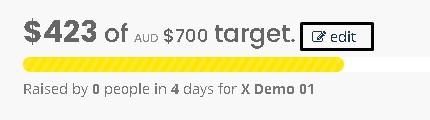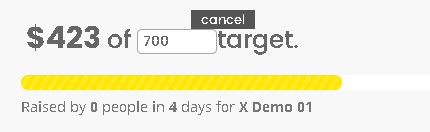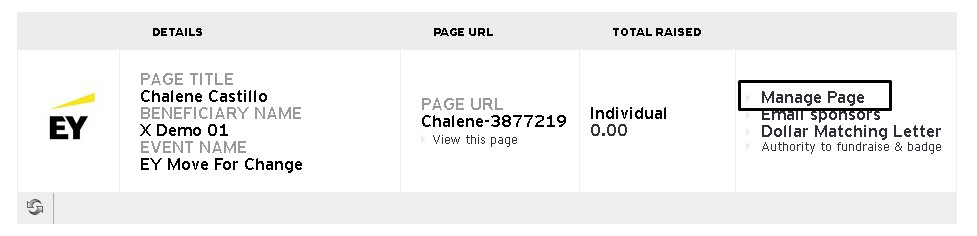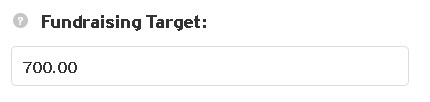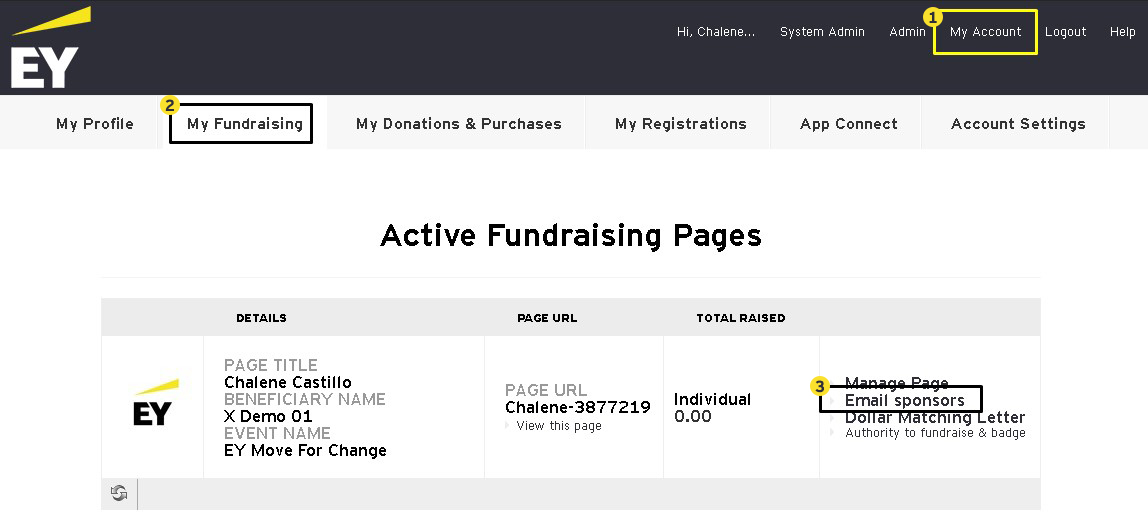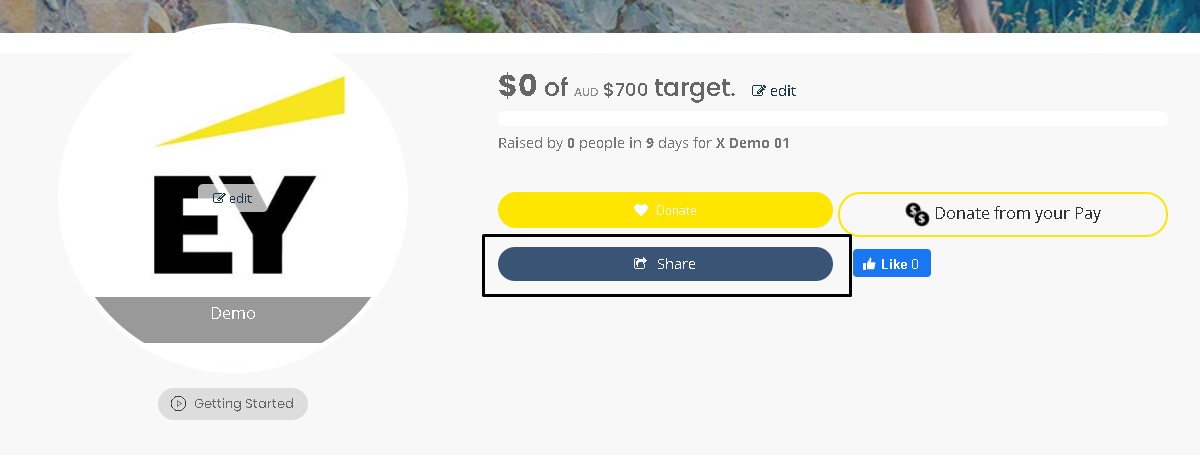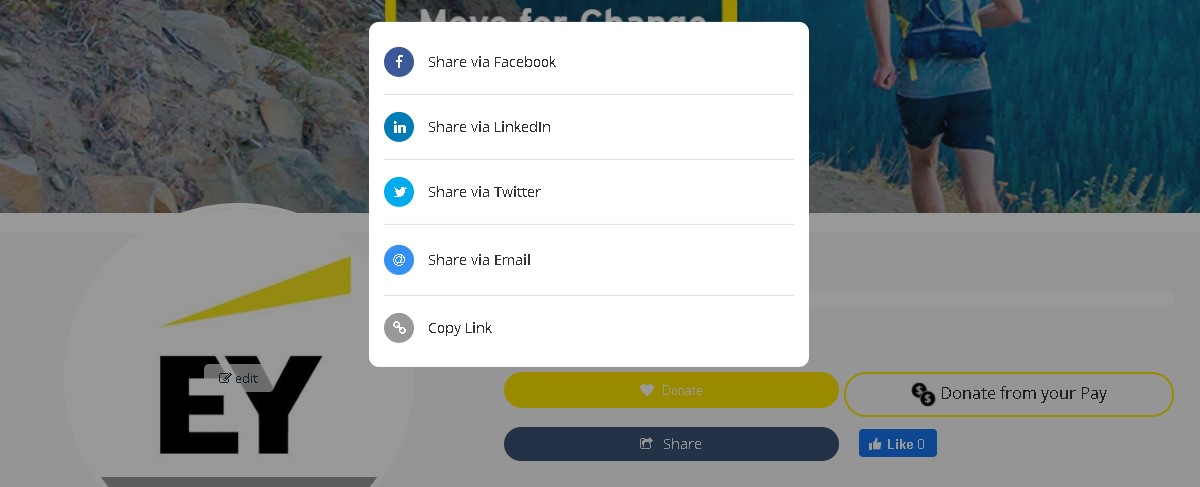FAQs
Joining Step It Up
-
How do I sign up?
-
Go to www.eystepitup.com/register or alternatively go to www.eystepitup.com and click on Sign Up and follow the prompts.
-
-
Hey! I’m running late. Can I still join?
-
For sure. Although the campaign officially starts on Monday May 2, you can challenge yourself anytime throughout May.
-
Adding your steps
Note: Start adding your steps from 2 May when the challenge begins.
-
How do I add steps to my fundraising page?
-
You can add your steps to your fundraising page via the below mentioned ways.
1. Add the steps manually. Click on the below question ‘How do I add my steps manually?’ to read the instructions.
2. Connect your Fitbit account and add your walking/running step count automatically. Click on the below question ‘How do I connect my Fitbit account?’ to read the instructions.
Note: The step count for activities other than walking/running via Fitbit needs be added manually. Click on the below question ‘How do I add my steps manually?’ to read the instructions.
-
-
How do I add my steps manually?
-
- When you are logged in and viewing your page, you will see the below options, click on “log activity”

- Select your activity type

- Enter the steps and other details and click on ‘Save’
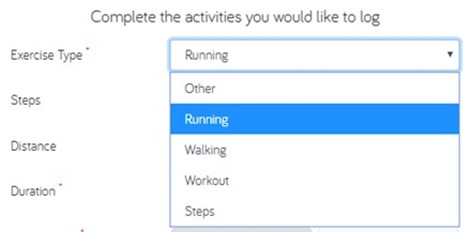
Please note, once you have saved, it can take several minutes for the activity to appear on your page. Refresh your page to see the activity
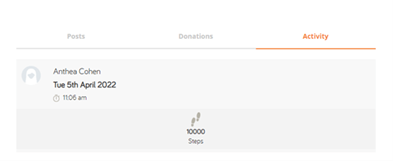
Entering steps for activities other than walking/running
When you are entering steps for activities such as swimming, cycling or any other form of workout, follow the below steps.1. Identify the steps count
- Log in to your EY Virgin pulse account
- Select ‘Stats’ and then click on ‘Workouts’
- Select ‘Log a workout’ and select the activity
- Enter the steps mentioned for the duration of the selected activity
2. Enter the steps in your page
- Select ‘Log Activity’
- Select ‘other’ under ‘Exercise Type’
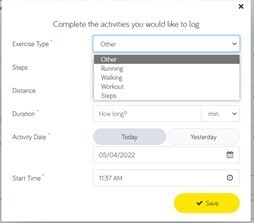
- Enter the steps and other details and click on ‘Save’
- When you are logged in and viewing your page, you will see the below options, click on “log activity”
-
-
How do I connect my Fitbit account?
-
Easily connect your Fitbit account to your fundraising page by following the instructions here.
Fitbit integrates with numerous other apps including MyFitnessPal, Endomondo, or Runkeeper. Find out more here.
Note: Your walking/running step count from Fitbit will show up automatically on your fundraising page. The step count for activities other than walking/running via Fitbit needs be added manually as per the instructions provided above.
-
-
I've connected my Fitbit account but my data is not showing up. What do I do?
-
There could be several reasons why your data has not synced up to GoFundraise correctly. Click here to find out why.
-
-
What do the Fitbit permissions mean?
- When connecting your Fitbit account, there are some permissions that you are asked to agree to. Click here for a brief explanation of what each permission allows.
-
How do I show my Fitbit Fitness data on my Fundraising page?
-
Once you have connected your Fitbit account, you will need to setup your Fundraising page so that it is set to display the Fitness data. Read the instructions here.
-
-
Can I connect fitness apps other than Fitbit?
-
Unfortunately, the GoFundraise platform does not integrate with other fitness apps. You will need to enter the step count manually as per the instructions provided above.
-
Step It Up teams
-
How do I create a team?
- When you register you can opt to create a team. Simply follow the prompts.
-
How do I get colleagues to join my team?
- Once you've signed up and created your team, simply share your team page link or you can ask them to register by joining a team and searching for your team’s name.
-
How do I join a team?
- You need to be an EY Australia employee to join this event.
Go to www.eystepitup.com/register or go to www.eystepitup.com and click on Register. Register as a team.
Or, after you have registered log in and ‘Edit page’, click Settings and Options then under Type of Fundraising Page select Join Team. Search for your team and click Join.
Once you make all the changes you need to, scroll down the pop up and click Save to update the page. Your page now indicates that you are part of a Team.
- You need to be an EY Australia employee to join this event.
-
I don’t have a team – can I be allocated to one?
- Yes! We don’t want anyone to be without a team. Simply email oceania.cr@au.ey.com and we will find a team for you. You can of course participate as an individual if you prefer.
-
How do I communicate with my team?
-
It's easy to support your teammates by sending messages of encouragement through your team dashboard.
To email your team members and encourage them to fundraise follow these steps:
- Login to www.eystepitup.com
- Click on My Fundraising Pages
- Click on Manage this page of your Team Fundraising page
- Click on the tab "Team Management"
- Enter your email in the box provided and click send.
PLEASE NOTE: emails to your team members will be sent from your registered email address with Step It Up.
Teams Captains will also be invited to join an EY champions network where ideas will be exchanged, and you will be given all you need to support your team.
-
It's easy to support your teammates by sending messages of encouragement through your team dashboard.
-
What strategies can I use to get my team moving (and fundraising)?
-
Some really easy ways to get your team members engaged are:
- Encouraging them to donate to themselves (and each other)
- Getting them to share their profiles to social media to ask for support
- Organising meetups to complete your activity together or to share experiences
- Celebrate their success when they get a new donation
-
Step It Up donations
-
Where do my donations go?
- Step It Up will be raising money for EY Australia national focus charities – ReachOut Australia, Bush Heritage and The Smith Family. All donations will be split equally across these three charities.
-
How are my donations processed?
- For EY Australia people, when selecting the ‘donate via my pay’ option, you will be directed to the Good2Give platform where you set up your donation as usual. If it is your first time using Good2Give, view the sign-up instructions here. Selecting this option means your donation will be matched by EY.
For those who donate via their credit card, these donations will be transferred into the EY Community Fund which is a sub-fund of the Good2Give Community Fund ABN 75 706 087 295. Donations will then be distributed by Good2Give to the three EY Australia focus charities. These donations will also be matched.
- Yes, all donations, whether via Good2Give or via a credit card on the GoFundraise site will be matched.
- Good2Give distributes payroll giving donations to the charities on the 1st and 3rd Wednesday of each month. Due to the EY Australia payroll cycle on the 15th of each month this would be either the 3rd Wednesday of your payroll month or the 1st Wednesday of the next month. However, with the EY Australia payroll cut off being 7 working days prior to the 15th of each month, only donations made before 5 May will be taken from 15 May pay cycle. For all others, this will fall into the 15 June pay cycle.
- Credit card donations will be made through EY Fundraising Page to the EY Community Fund (a sub-fund of the Good2Give Community Fund ABN 75 706 087 295). Good2Give will then pay the charities after donations are received on the next charity payout (1st or 3rd Wednesday of the month).
- EY sends the matching amounts to Good2Give to distribute on the next first or third Wednesday of the month after the full amount is calculated.
For example, if you set up a workplace giving donation on 4 May, this will come out of your 15 May pay (as payroll cut-off is 7 business days before 15 of each month). EY will then be invoiced for the matching by Good2Give by 30 May. Once matching is received, Good2Give will pay the charity on the next charity payout. The charity could receive the matching by 7 July.
However, if your donation is made after the EY pay cycle, for example, 25 May, this will be taken from your pay on 15 June. EY will then be invoiced for the matching by Good2Give by 30 June. Once matching is received, Good2Give will pay the charity on the next charity payout. The charity could receive the matching by 7 August.
- Credit card donations made in Australia that are over $2 are tax-deductible and a receipt will be automatically sent to the donor. If you need to have a receipt resent, please email support@gofundraise.com.au
- In most cases, a donation made to an Australian charity on our platform is only tax deductible to the donor if they are an Australian taxpayer.
For example, a relative from the UK donates $2 or more to your fundraising page and receives an Australian tax-deductible receipt. If they were lodging an Australian tax return, they could claim that donation; however, if they are not, then in most cases their donation is not considered tax deductible in the UK. Please confirm with the relevant tax body for the country in question, as there may be different regulations regarding overseas donations.
It is the responsibility of the donor to check whether their country will accept an Australian DGR receipt as tax deductible, or whether the charity they wish to support can issue tax deductible receipts for their country.
- Go to www.eystepitup.com and click on Find a participant.
Prizes
-
What are the prize categories?
-
National prizes:
- Highest individual fundraiser
- Highest fundraising team
-
Local office prizes:
- Most connected team
- See further information on the Terms and Conditions here.
-
-
What are the prizes for each category?
-
Category 1 - Highest Individual Fundraiser
The prize allocated to the winner of Category 1 will be determined by the amount of donations raised, in accordance with the scale below.
Donation Raised Applicable Price Up to $499 50 Applause Points $500 - $1999 130 Applause Points $2000 - $4999 210 Applause Points $5000+ 299 Applause Points -
Category 2 - Highest Fundraising Team
Virtual catered lunch with Oceania CEO, David Larocca and Oceania Chief Sustainability Officer, Mat Nelson as well as 50 Applause Points for every individual in the team.
-
Category 3 - Most Connected Team – by office
EY catered lunch at winning team’s local office.
- To understand how each category is chosen, please look at the Terms and Conditions here.
-
-
How do I redeem a prize if I am a winner?
- Yes, Good2Give is a secure site. Your information will be used by Good2Give for the purpose of processing and receipting donations only, unless specified. Good2Give will not pass on your details to any third parties unless instructed or agreed to by you in the terms and conditions.
Good2Give employees, including any person/s acting as agents for the purpose of the normal maintenance of the Good2Give platform, are trained in and obliged to respect the confidentiality of our employees. You can access and browse the public area of EY Good2Give Platform’s home page and browse the public area of EY Good2Give home page without disclosing personal information. For more information on Good2Give security please view their Privacy Policy.
- Yes, Good2Give is a secure site. Your information will be used by Good2Give for the purpose of processing and receipting donations only, unless specified. Good2Give will not pass on your details to any third parties unless instructed or agreed to by you in the terms and conditions.
-
I am making my donations via my pay on Good2Give. Is the Good2Give website secure?
- The Oceania Corporate Responsibility Team will be in touch with you.
-
My networks are donating via their credit cards. Is the GoFundraise site secure?
- GoFundraise takes your security very seriously and they use the latest technology and best practice processes to ensure that their systems and your data are kept safe and secure. You may check the GoFundraise data security processes here.
ANY OTHER QUESTIONS
If you still don’t have the answers you need and would like to be in touch, email support@gofundraise.com regarding this site or oceania.cr@au.ey.com regarding the campaign.